
New Features
- New PEAK Added bank reconcile function
- New PEAK Added easy document editing function
- New PEAK Added cost of goods sold search function on a product lot page
- New PEAK Added payment information bar settings on the Online view page
- New PEAK Added favorites organization to the selection all organization page
Update
- New PEAK Adjust the design of the receipt/payment page
- New PEAK Adjusted the activity logs page for draft documents
- Improve other issues and develop PEAK for a better user experience
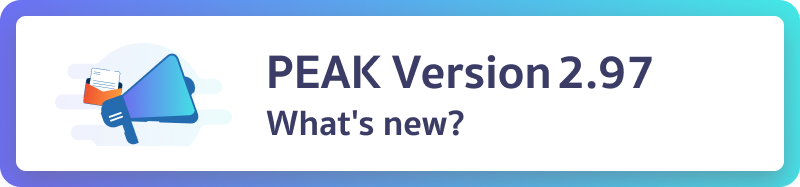
Highlight New Features
New PEAK Added bank reconcile function
New PEAK can now use the same bank reconciliation function as Old PEAK. By the way, New PEAK and Old PEAK bank reconcile functions have different processes.
- Finances > Cash/Bank/e-Wallet > Overview > Select Bank to reconcile > Press Reconcile
- Then import the data file, which can be imported with a statement file or a file from PEAK.
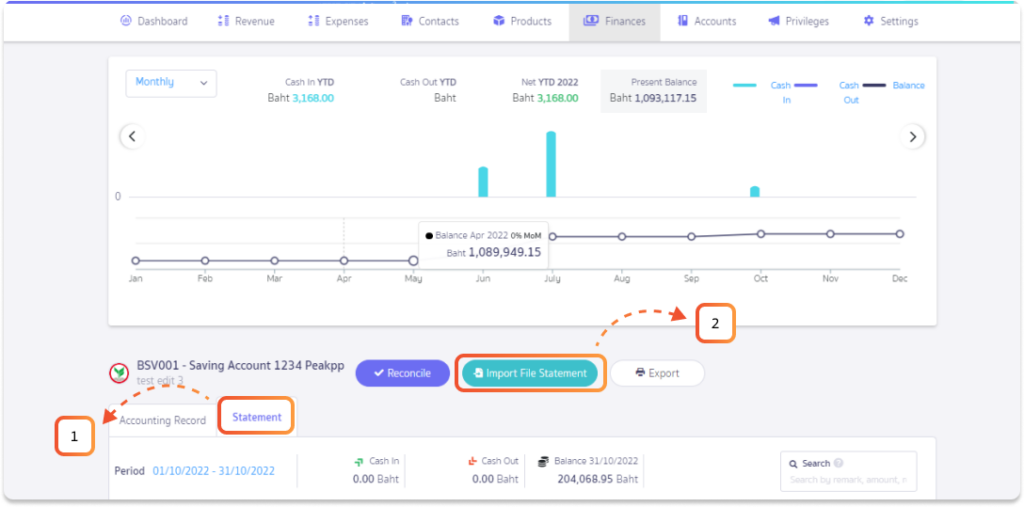
- When the file is successfully imported, if you want the system to auto-reconcile, select the button Auto-reconcile > Import.
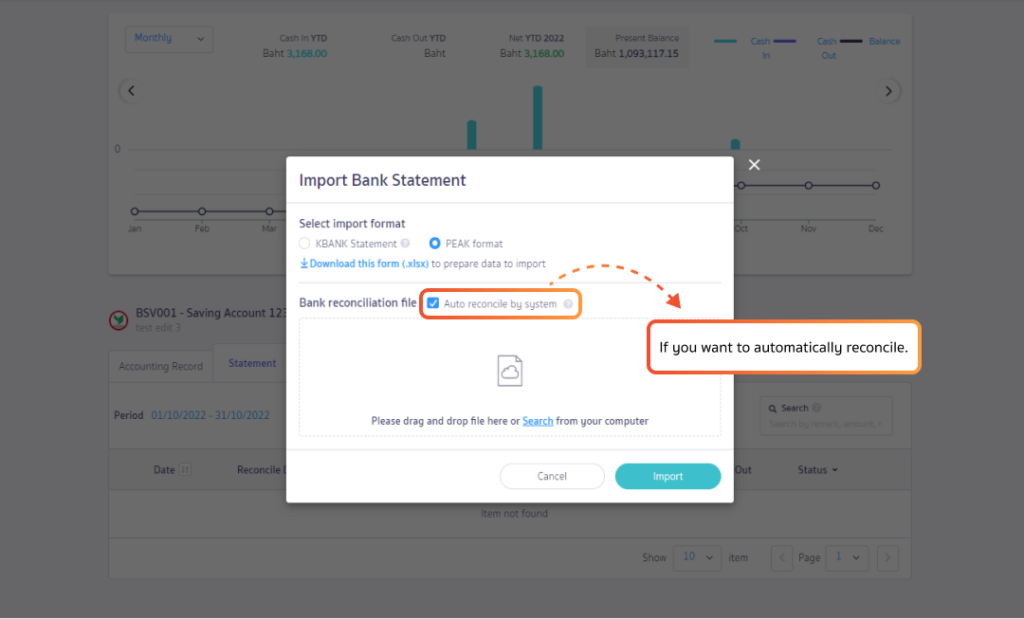
- Press Reconciliation > PEAK will display a list of account records and bank movements. You can choose to match the items you want to reconcile the bank. The main item of each side of the list can be selected more than 1 item.
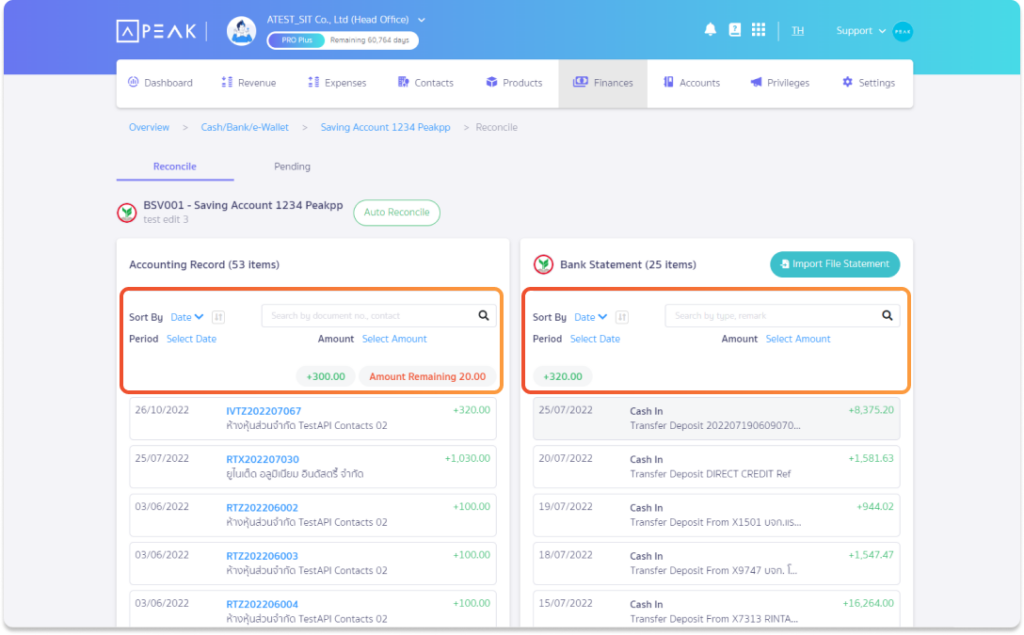
- If the matched amount is matched and correct, the system will show a pop up notification “Status has been changed to awaiting confirmation”.
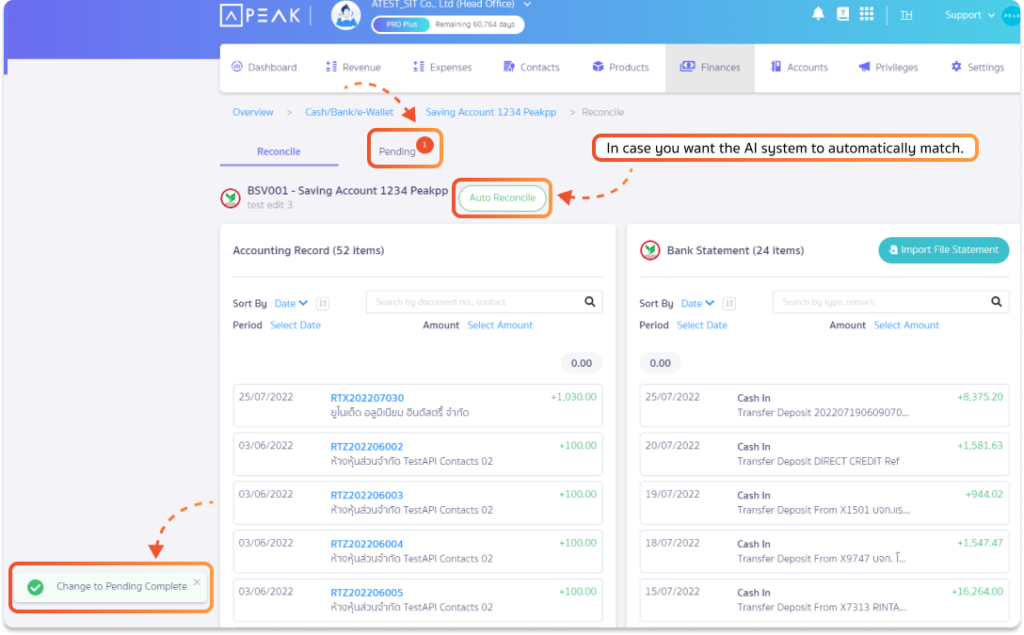
- Status Pending, user can match validity > press reconcile all
- If any item you don’t want to removed > PEAK will notify you that the reconciliation has been completed.
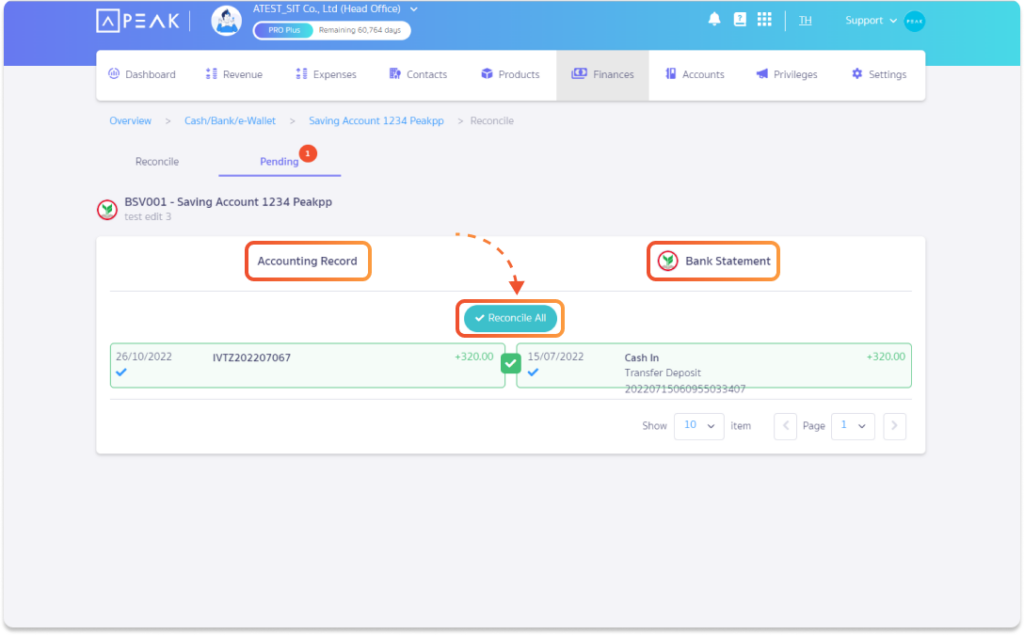
- When the reconciliation is complete, the transaction of that bank will show a sign that the reconciliation is complete.
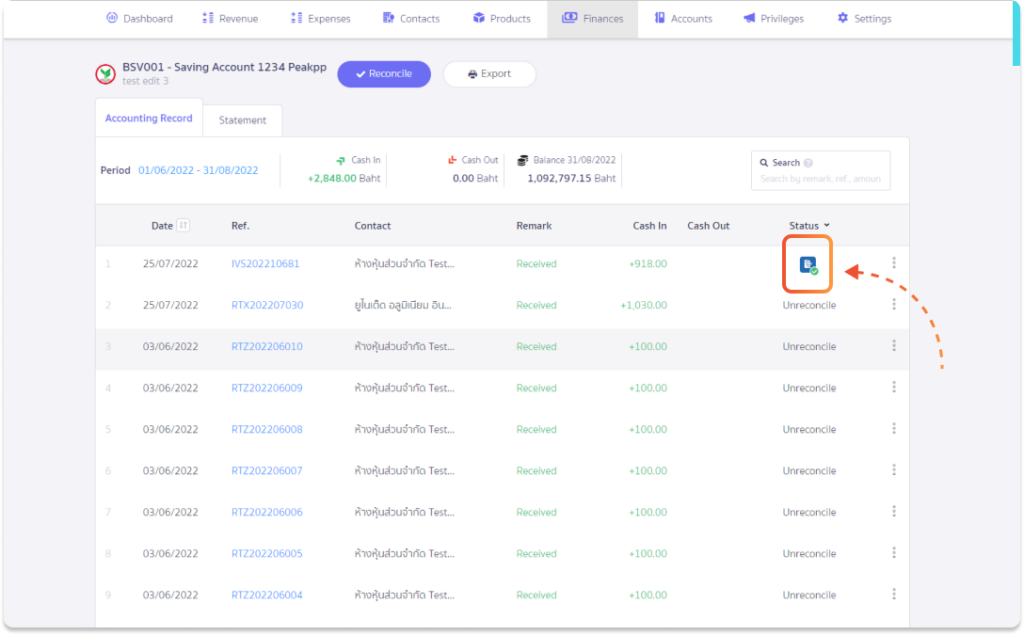
- The Bank Reconciliation function limitations on the New PEAK page are separate from the Old PEAK page and it is not possible to edit or delete previously reconciled transactions.
New PEAK Added easy document editing function
PEAK adds data edit information in document functions, users can edit data in the document on the document page without having to press void the document or on the printed page. It increases the convenience of editing documents more quickly.
For example, invoice documents
- Revenue menu > Delivery Note/Invoice/Record AR > See all > Select the document to be edited
For example, if a sample document is required, if any data has a pencil mark, you can click to edit the document information. In the example, it will be edited in the customer name and when correcting the information, then press ✅ to complete.
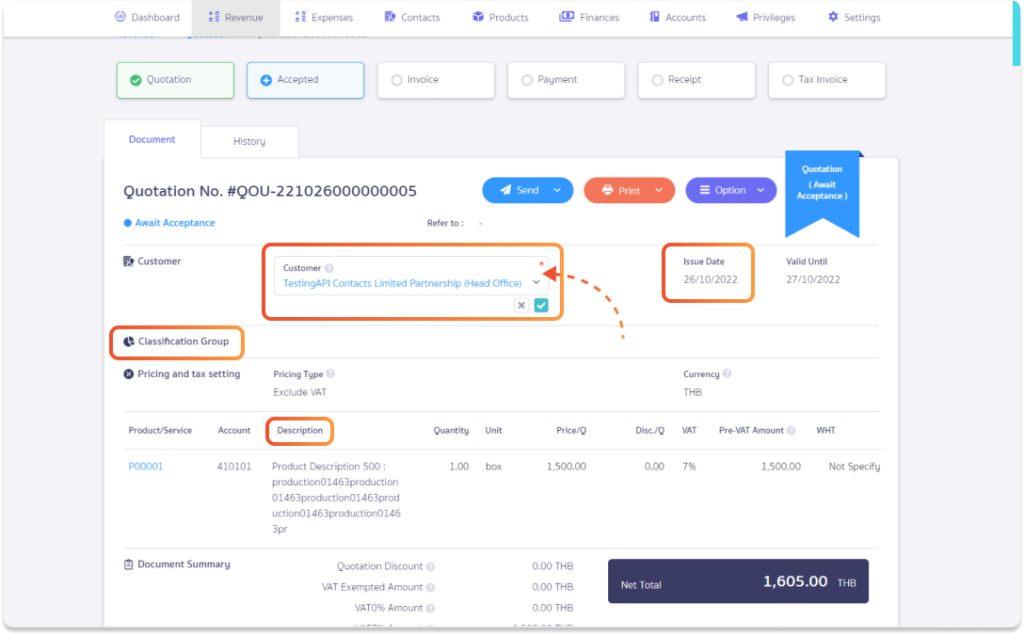
- All transaction pages can be edited, such as the document information page, and payment information page.
New PEAK Added cost of goods sold search function on a product lot page
Users can search for document numbers from the product lot, making it easier to search if users want to know where the product is cut in stock.
- Products menu > Product/Services > Overview > Select product code > Stock Movement > Fill document number to search
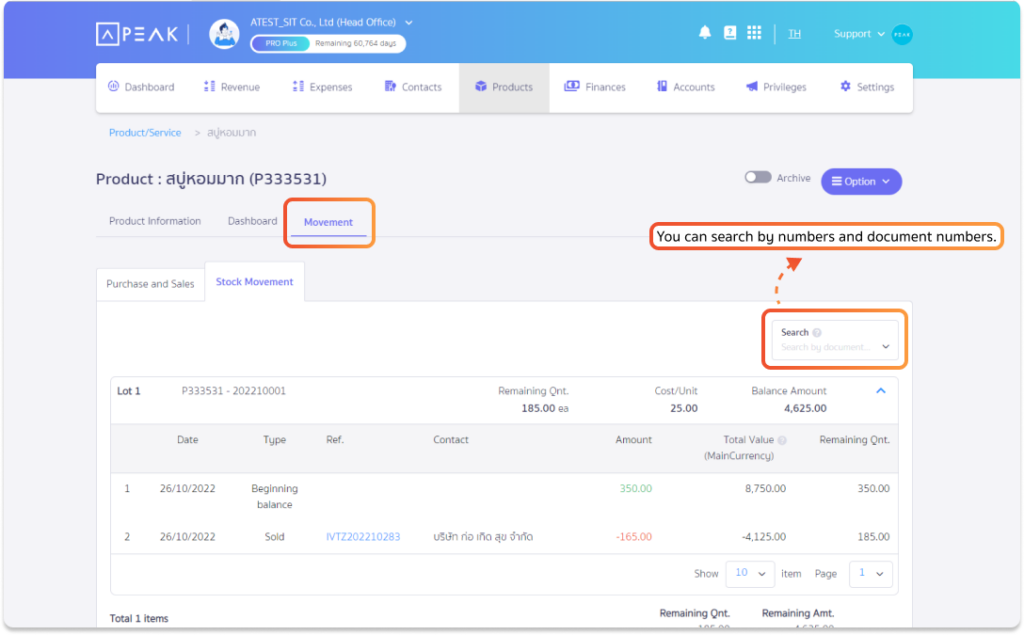
New PEAK Added payment information bar settings on the Online view page
If the user has created an installment payment document each time and different banks, PEAK has added a function to display payment information to show every installment or show as a single payment on the printed page, depending on the policy of the business.
This can be used at the Receipt module based on invoices and expense records.
- The document you want to print > Print > Edit Payment Channel > Setting for display information
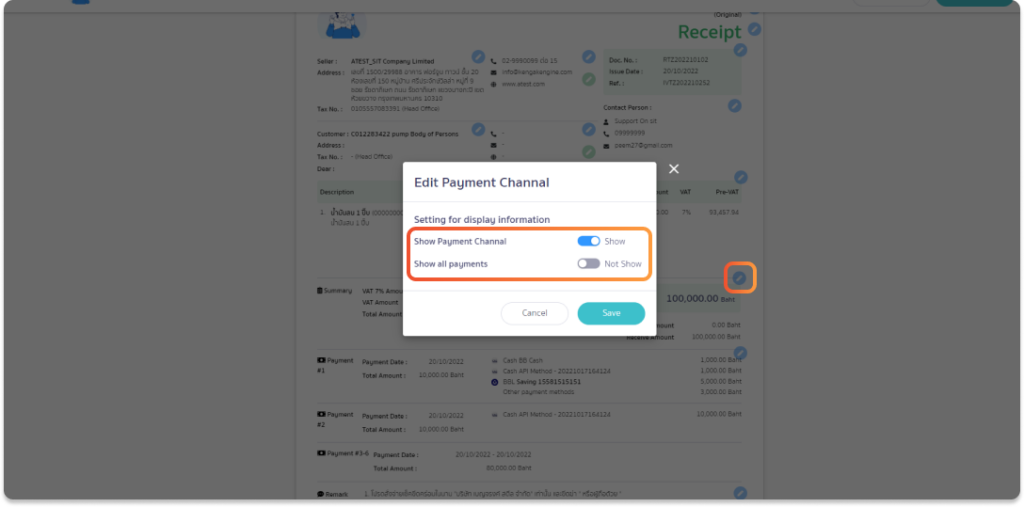
- In the case of choosing to display the results of every payment, the information that has been paid in installments each time will be displayed in the printed document. This option is suitable for businesses that require detailed information to be displayed on a document.
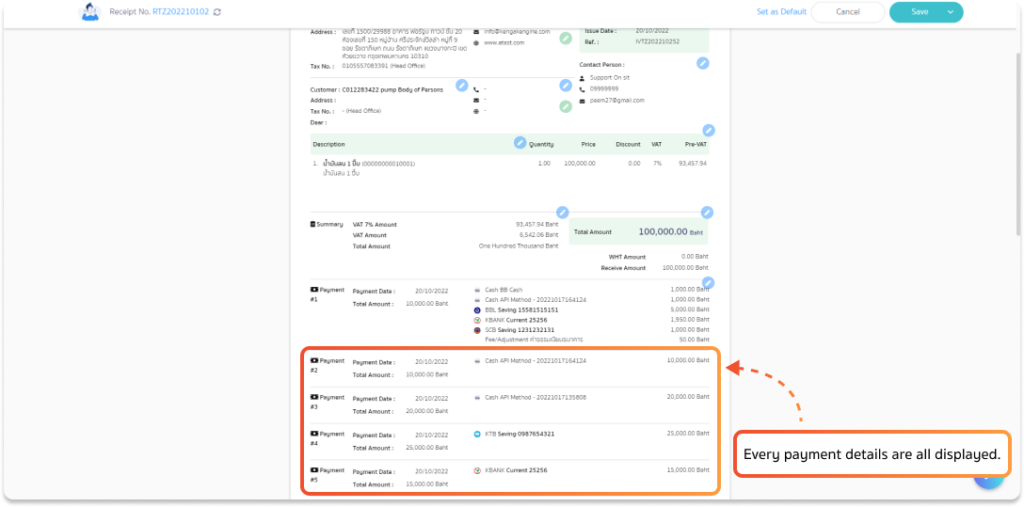
- In case you choose not to display all payments, each payment will be displayed as aggregate. This option is suitable for document users who need a single documented receipt.
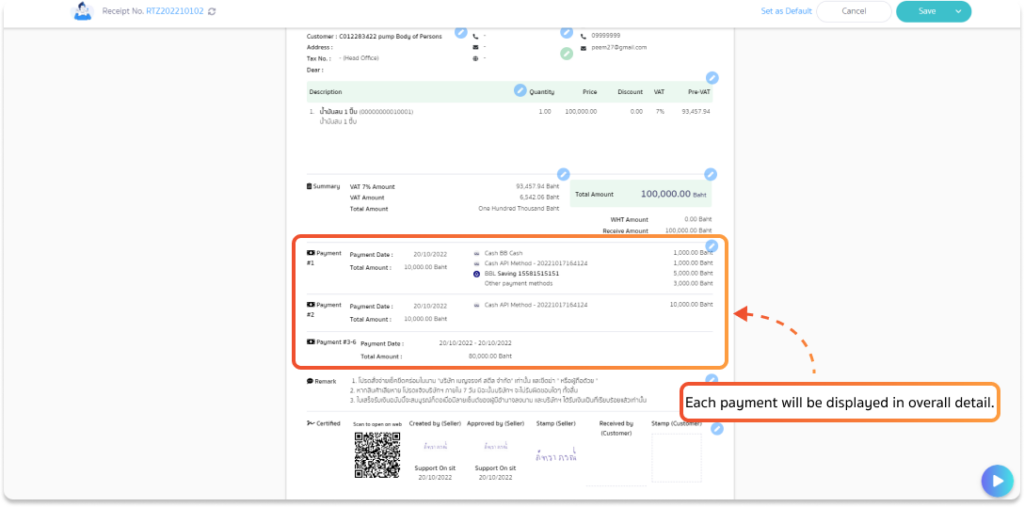
New PEAK Added favorites organization to the selection all organization page
For users or accounting firms who use the PEAK program and have a large number of active businesses. Users can choose Frequently-used organization selected as favorites and can choose up to 5 businesses, convenient to choose businesses to use.
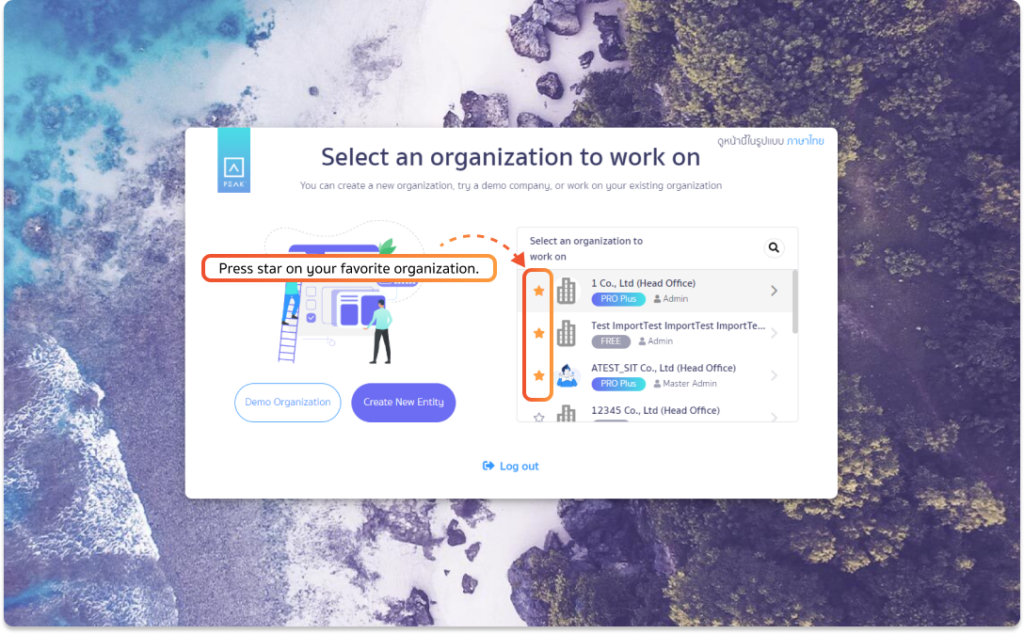
Follow the knowledge of PEAK accounting program at peakaccount.com
or to access the program, click LOGIN PEAK
