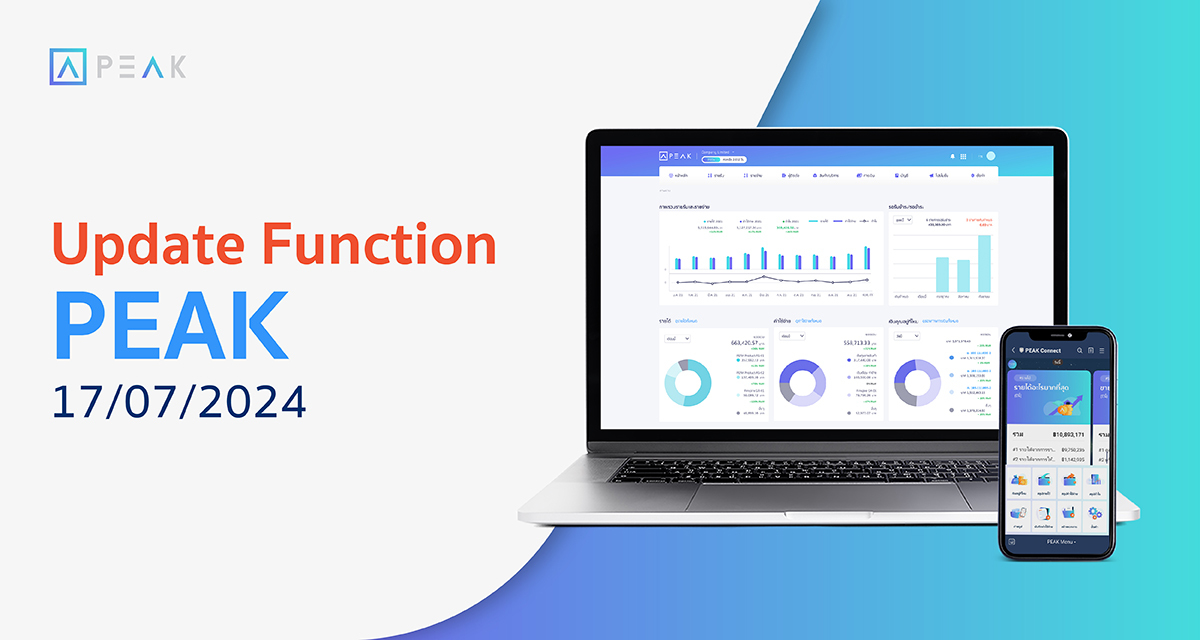
PEAK with the new function designed to enhance efficiency.
✨ 1. Add Document Classification Group Display (Online view)
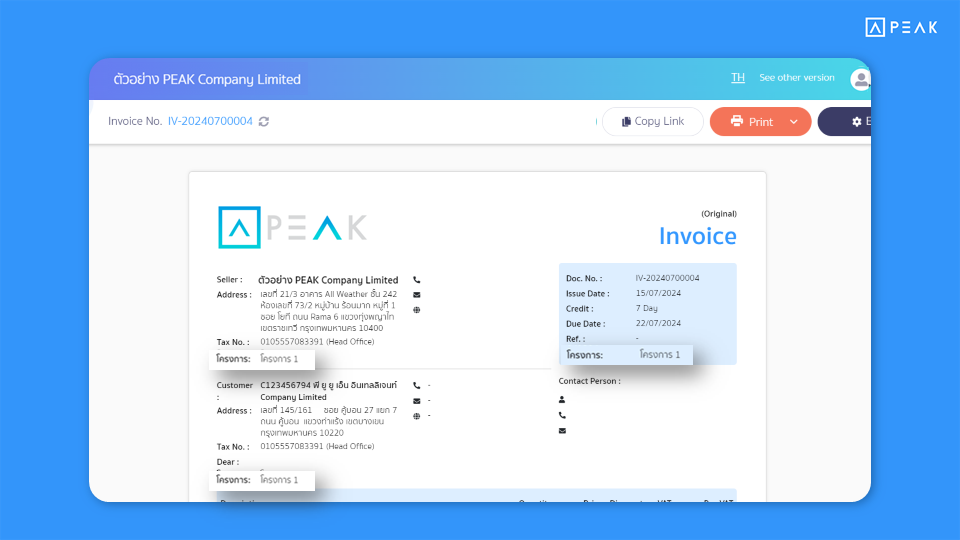
📢 For businesses using the classification group function, when creating documents with the classification group attached, the system will automatically pull the classification group into the document page. The system will display the information in three places: below the business information, below the supplier or customer information, and below the document number information. This allows branch-based businesses to view the details easily.
Thank you for the suggestion K.Kanjana, DX Enterprise Co., Ltd.
✨ 2. Add Configuration to Display Withholding Tax Document Number on Document Page (Online view)
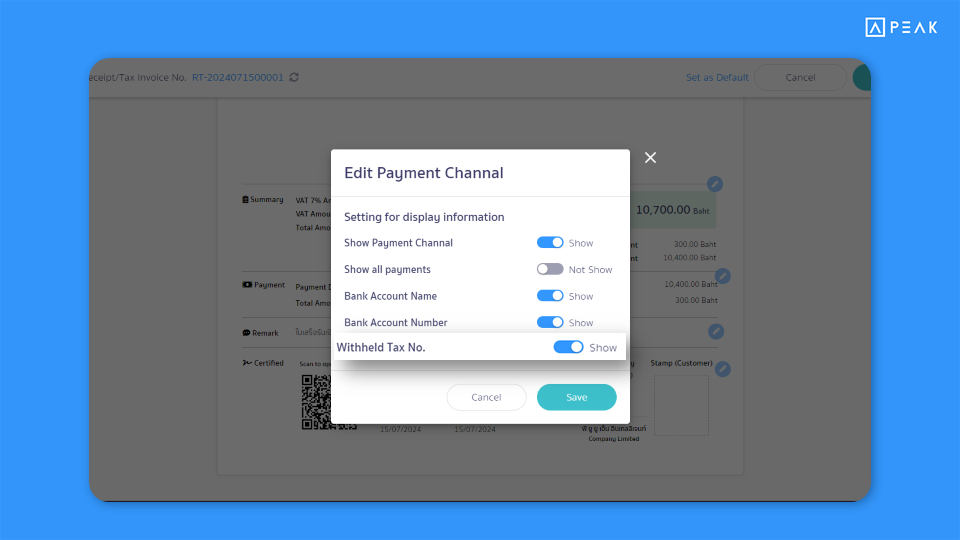
📢 For businesses issuing revenue documents with withholding tax, the system will display the withholding tax document number on the document page. This can be adjusted by toggling the display of the withholding tax document number on and off. The supported documents include credit notes, debit notes, and receipts.
Thank you for the suggestion K.Jitrada INNOVATION WASH & DRY LIMITED PARTNERSHIP
✨ 3. Add Time Range Selection on Withholding Tax and Deducted Tax Pages
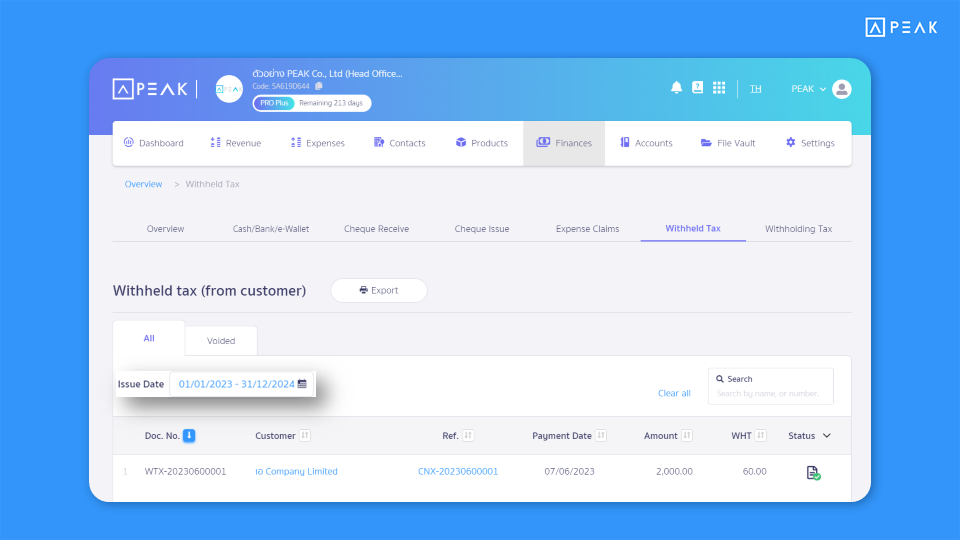
📢 For businesses that need to view withholding tax and deducted tax information, it is possible to select the period for which they wish to view these tax records. This feature allows users to conveniently access the information they need for the desired time frame.
✨ 4. Add a Button for Creating Multiple Documents
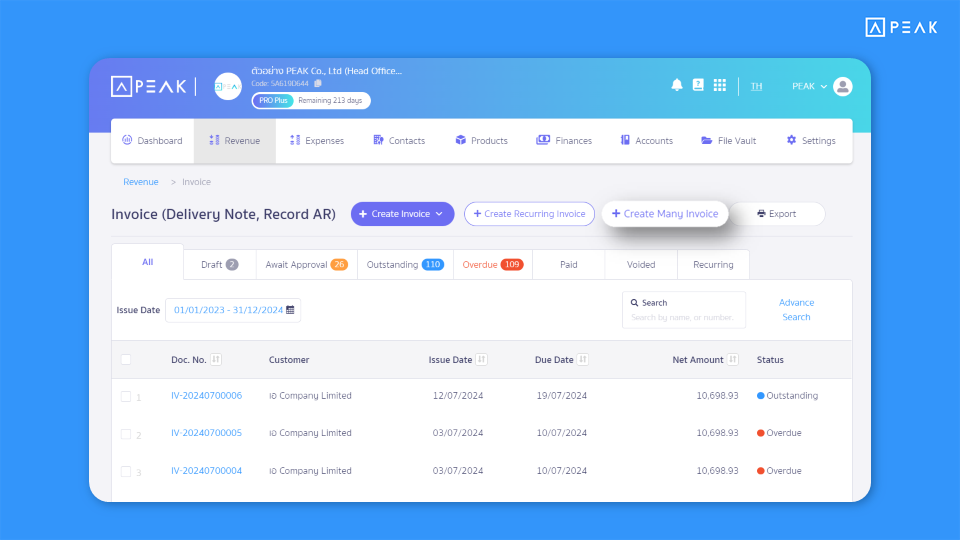
📢 For businesses using the Pro Plus package that need to create multiple documents simultaneously, the system adds a button for creating multiple documents in supported documents, including sales proposals, invoices, receipts, purchase orders, purchase records, and expense records on both the revenue and expense sides. This enhancement allows users to create documents more conveniently.
✨ 5. Add Update Data Button in the Bank Reconciliation Function
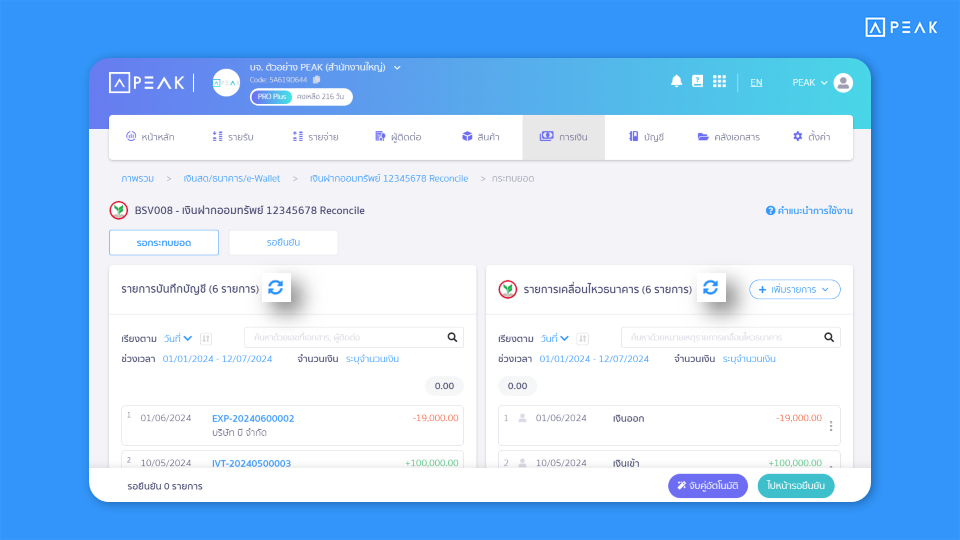
📢For businesses using the bank reconciliation feature, users can press the ‘Update Data’ button if additional documents are created during the reconciliation process. The system will automatically update the newly created document information, enhancing user convenience and efficiency.
