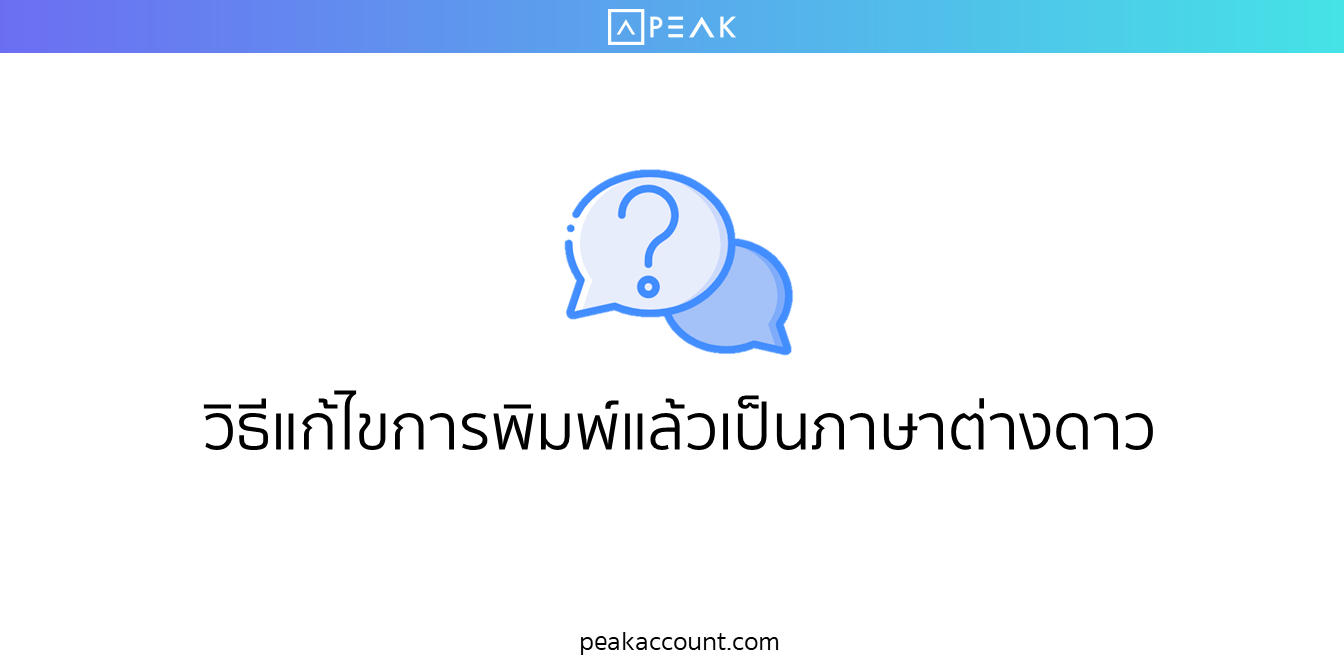
เมื่อทำการพิมพ์รายงานแล้วไม่เป็นภาษาไทย สามารถทำการแก้ไขได้ ดังนี้
เมื่อทำตามขั้นตอนการโอนย้ายข้อมูลเรียบร้อยแล้ว เมื่อจะทำการสั่งพิมพ์ และพบว่าข้อมูลขึ้นเป็นภาษาต่างดาว ให้ทำการแก้ไขโดยการ เปิด Text File ที่ดาวน์โหลดจาก PEAK แล้วทำการกด SAVE ใหม่อีก 1 ครั้ง หลังจากนั้นให้ทำการโอนย้ายข้อมูลใหม่อีกรอบ (หรือทำการ Save ใหม่ตั้งแต่ Download )


หากโปรแกรมแสดงเป็นภาษาต่างดาว (ตามรูปข้างล่าง) ให้ทำการตั้งค่า Region ของเครื่องคอมพิวเตอร์เป็นประเทศไทย โดยมีรายละเอียดขั้นตอนการตั้งค่าดังนี้

ขั้นตอนที่ 1
ไปที่ Setting Time & Language > เลือก Region

ขั้นตอนที่ 2
เลือก Addditional Date, Time, & Regional Settings

ขั้นตอนที่ 3
เลือก Region

ขั้นตอนที่ 4
เลือกแถบ Administrative > เลือก Change system locale

ขั้นตอนที่ 5
เลือก Current system locale เป็น Thai (Thailand) แล้วคลิก OK
เมื่อทำรายการเรียบร้อยแล้วให้ทำการ Restart เครื่องคอมพิวเตอร์ 1 ครั้ง แล้วทำการเข้าโปรแกรมโอนย้ายข้อมูลอีกครั้ง

ติดตามความรู้จาก โปรแกรมบัญชี PEAK ได้ที่ peakaccount.com
หรือเข้าใช้งานโปรแกรม คลิก เข้าสู่ระบบ PEAK
