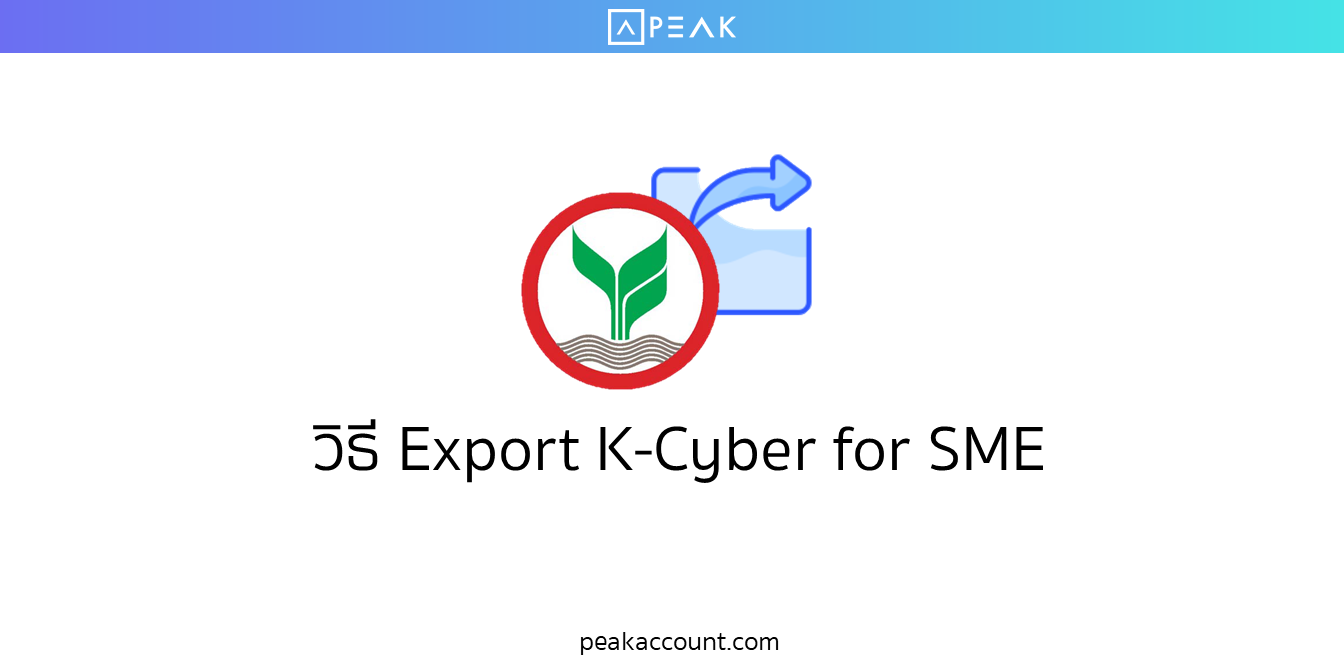
วิธีการ Export K-Cyber สามารถทำได้ตามขั้นตอนดังนี้
ขั้นตอนที่ 1
เข้าสู่ระบบ ในเว็บไซต์ K-Cyber for SME

ขั้นตอนที่ 2
กดดูรายการเดินบัญชีย้อนหลัง

ขั้นตอนที่ 3
เลือกช่วงเวลาที่ต้องการ Export

ขั้นตอนที่ 4
กดดาวน์โหลด

หากต้องการดูวิธีการ Export K-Cash Connect Plus สามารถดูได้โดยคลิก ที่นี่
หรือสามารถดูวิดีโอเพิ่มเติมโดยคลิก ที่นี่
ติดตามความรู้จาก โปรแกรมบัญชี PEAK ได้ที่ peakaccount.com
หรือเข้าใช้งานโปรแกรม คลิก เข้าสู่ระบบ PEAK
