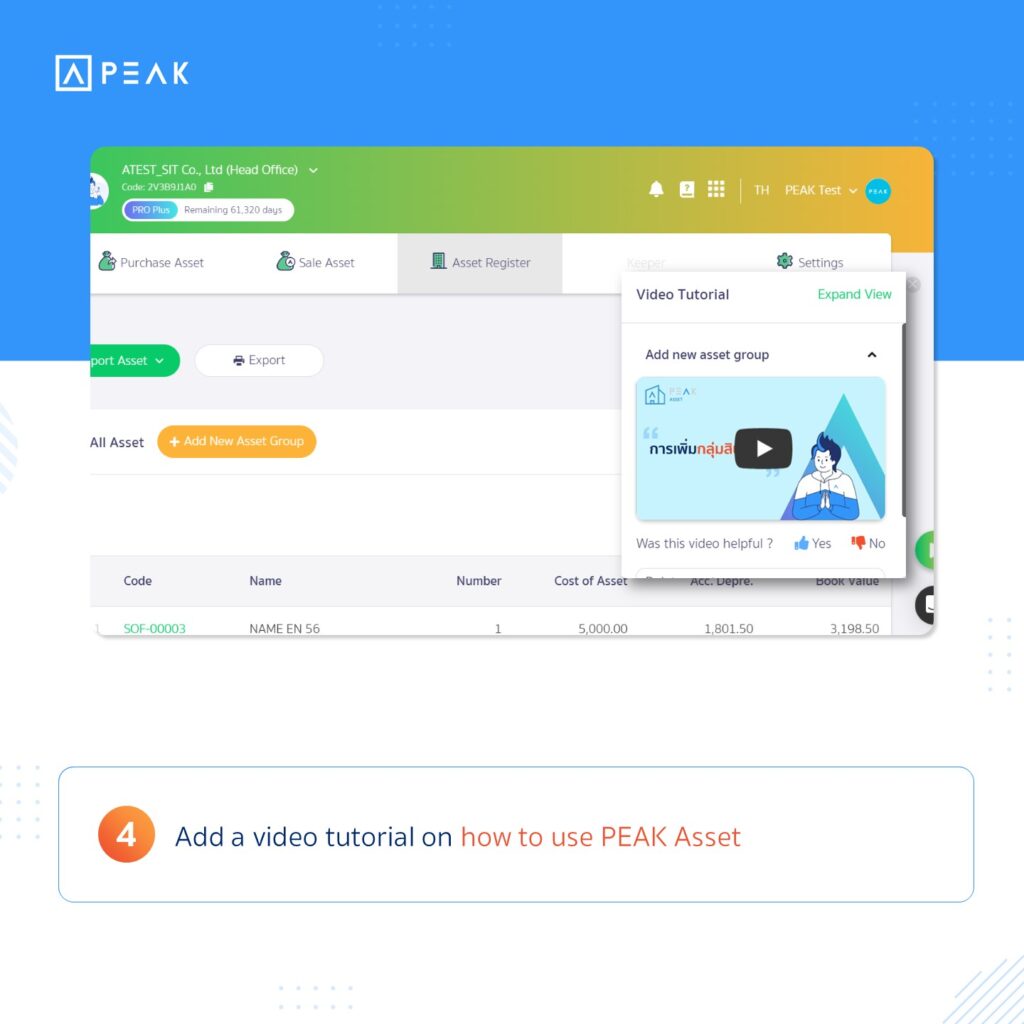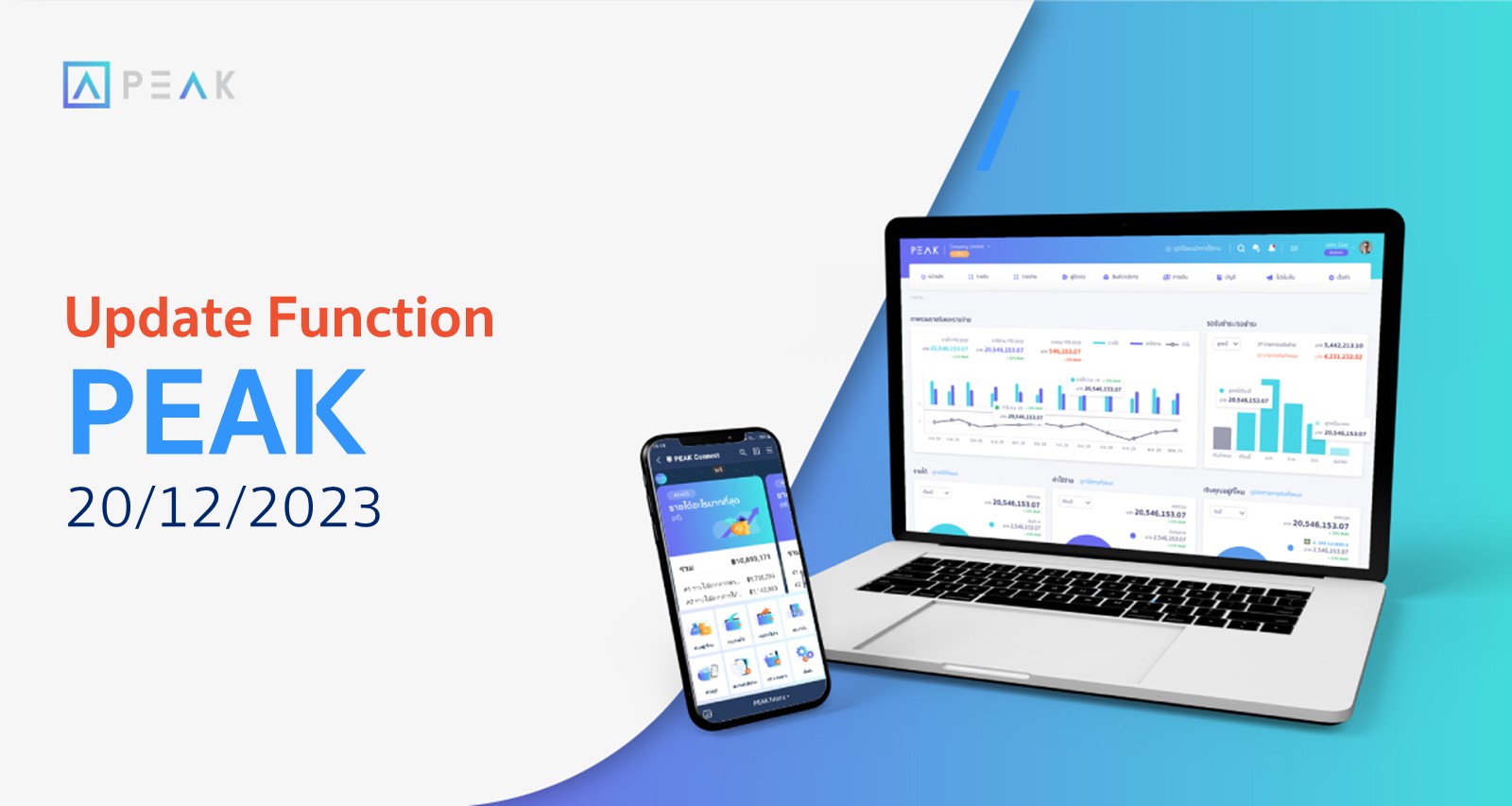
PEAK with the new function designed to enhance efficiency.
- Importing files from FoodStory to record multiple sales transactions at once
- Add an option to copy documents from the expense side to the revenue side
- Adjust the default setting to compare monthly financial statements retrospectively for the past 6 months
- Add a video tutorial on how to use PEAK Asset
1. ✨ Importing files from FoodStory to record multiple sales transactions at once
📢 For businesses using the FoodStory platform, you can download sales files and create multiple documents through a simple file import process, saving time and reducing costs in document creation.
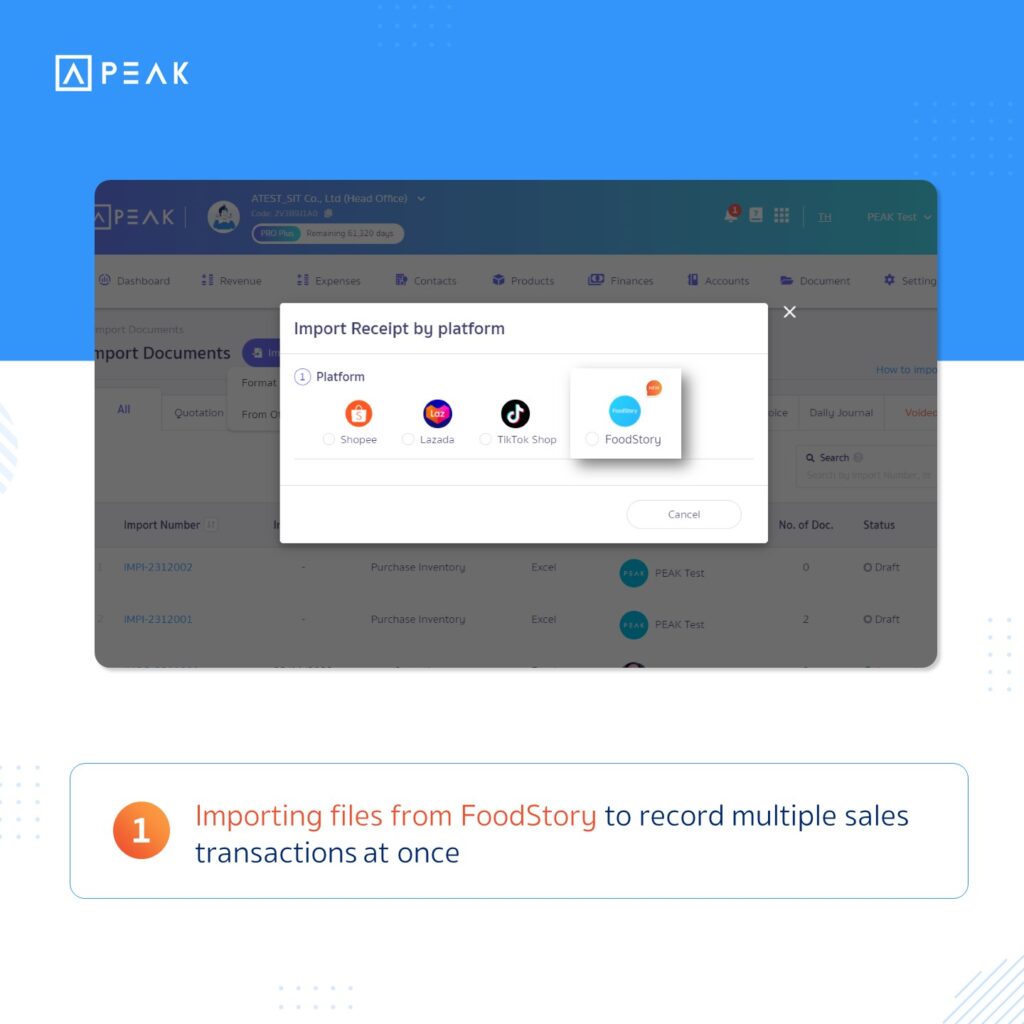
2. ✨ Add an option to copy documents from the expense side to the revenue side
📢 For businesses such as travel agencies or those that purchase goods before selling, when recording expenses, it is possible to copy expense documents to create revenue documents
- The expense documents that can be copied include expense records and purchase inventory record
- The revenue documents that can be generated include quotations, invoices, and receipts
The system will only copy specific data groups such as categories, products, account charts, descriptions, and quantities to create new documents. This helps businesses save time in document creation.
Thank you for the suggestions, from TS BOARDING HOUSE Co., Ltd.
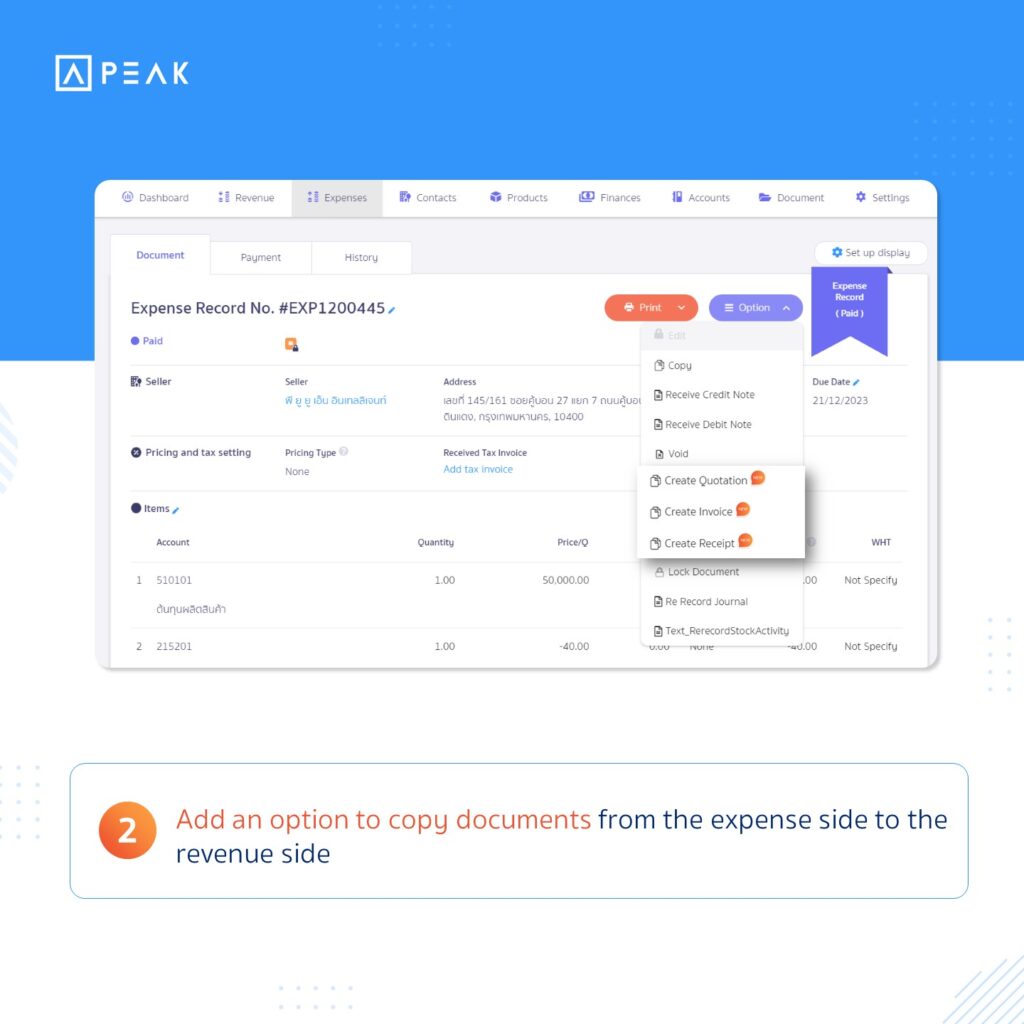
3. ✨ Adjust the default setting to compare monthly financial statements retrospectively for the past 6 months
📢 For businesses wishing to view profit and loss statements, balance sheets, and cash flow statements, upon accessing the financial statements, the system will compare data on a monthly basis. It will display the current month’s data along with the data from the previous 5 months instantly. This feature aids users in easily accessing and comparing information.
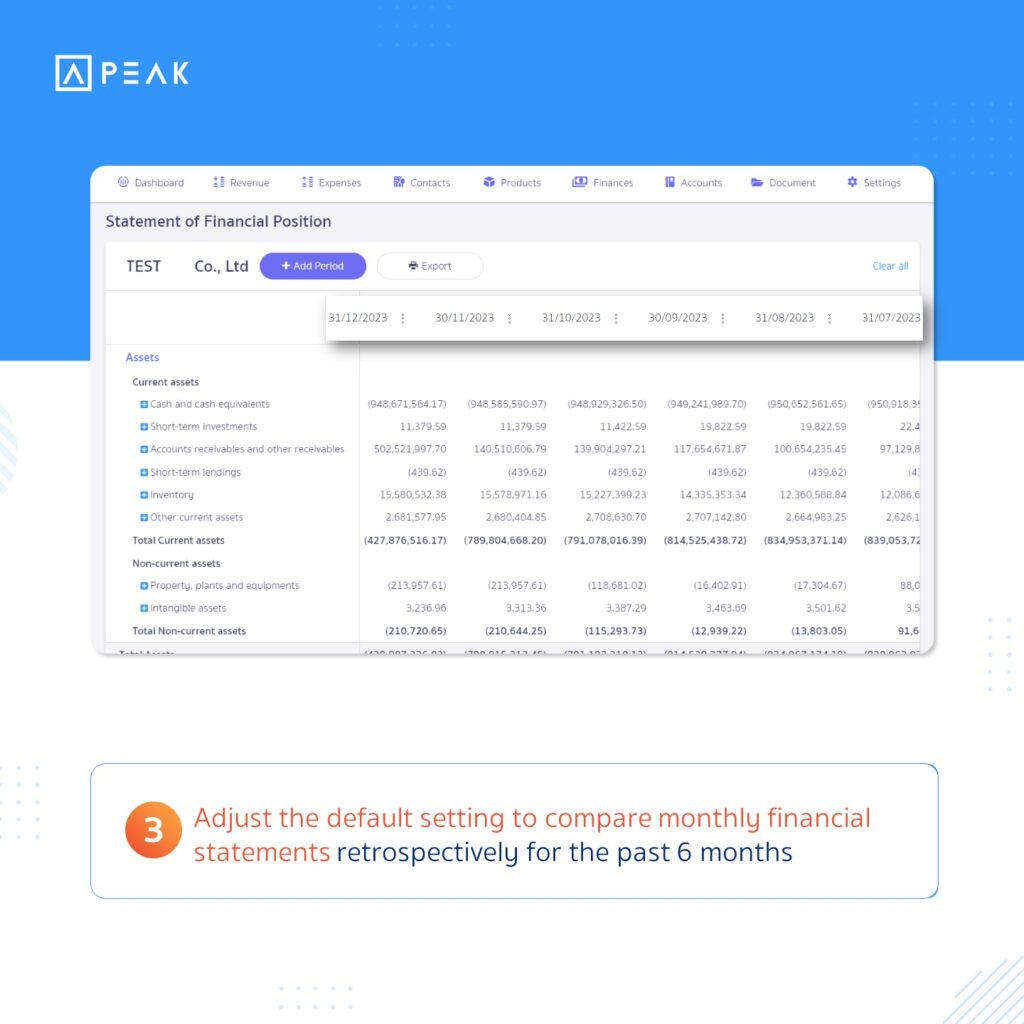
4. ✨ Add a video tutorial on how to use PEAK Asset
📢 For businesses looking to learn how to use PEAK Asset features, they can watch instructional videos on the feature’s page. This helps users to self-learn and easily utilize PEAK Asset features